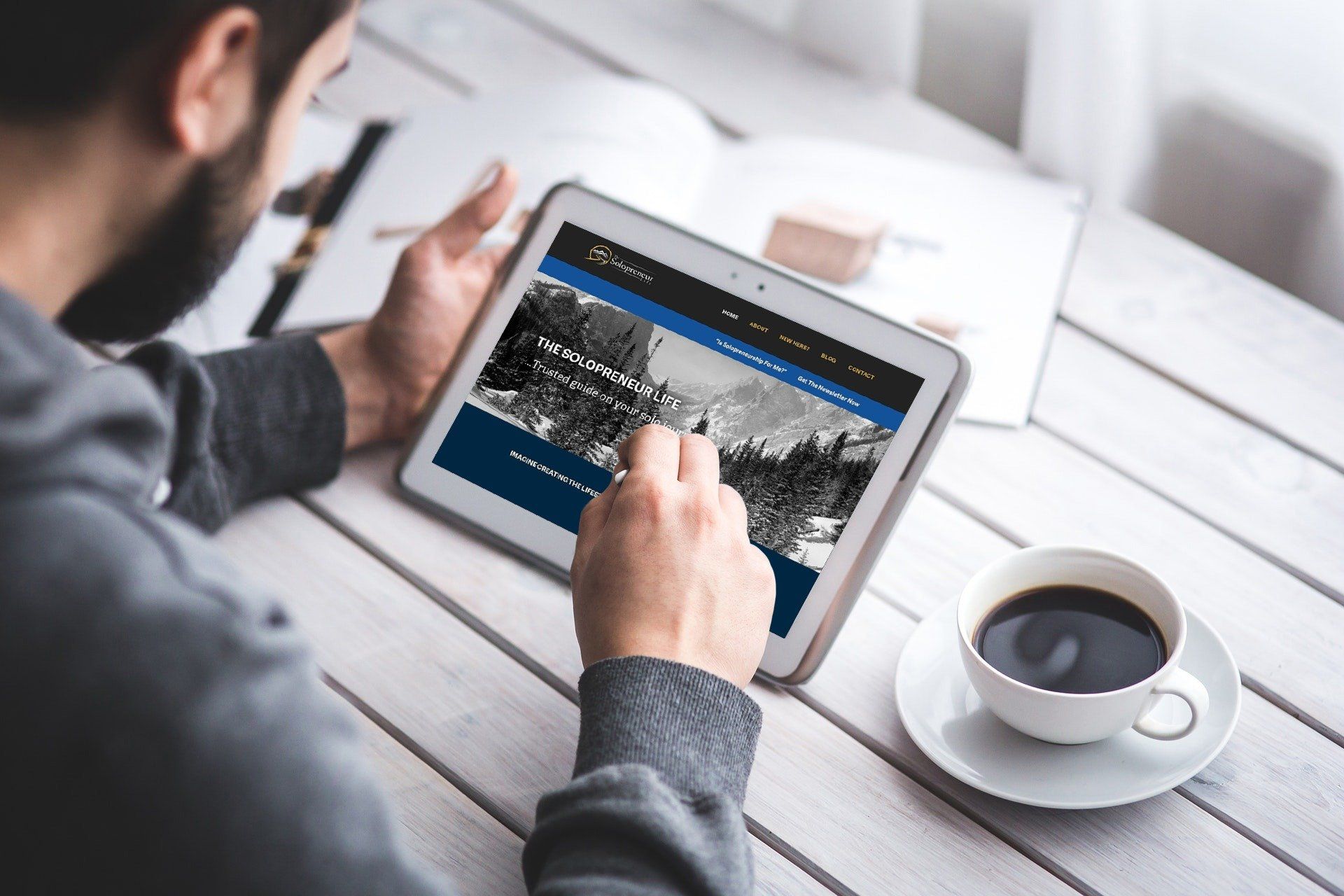The Solopreneur Life | Passive Income | Home Business
Evernote For iPhone: How To Clip a Web Page
- By Larry Keltto
- •
- 02 May, 2011
I nspired by Claudine Motto’s “10 Tips On How To Use Evernote To Its Fullest” post, I was exploring Evernote for iPhone.
Using my iPhone and Safari, I wanted to learn how to “clip” Web pages to Evernote. I couldn’t find a method for clipping the entire page, but I did find an easy method for clipping/sending a Web page’s URL to Evernote:
1.
As Claudine pointed out in her post, you need to know that all Evernote users have an email address assigned to their account. To find the address, go to Settings > Account Summary (Web version), or to Tools > Account Info (desktop version). You’re going to need the address later, so save it or keep it handy.
2. Go back to your iPhone, open Safari, and find a page you want to save to Evernote.
3. Click on the “Send” icon at the bottom of your screen.
4. Tap “Mail Link to this Page.”
5. In the “To” field, enter your Evernote email address and then tap on “Send.”
The URL for the page now is a note in your Evernote system, saved to your main notebook.
There’s another method, explained here, but I don’t think it’s practical because the Evernote browser can be accessed only through an existing note and the core Safari features aren’t available in the Evernote browser.
A Request: Evernote For iPhone, a Bookmarklet in Safari
The ultimate for the iPhone would be an Evernote bookmarklet in Safari — the iPhone equivalent of the Evernote Web Clipper. If it’s been developed and I didn’t find it, please let me know!
Click Here to get access to step-by-step, over-the-shoulder videos that teach you all the tricks and hacks to using Evernote!OR
Click Here to learn how to create products with your iPhone!
Free Newsletter "Get the Latest Solopreneur Tips and Advice"